Most of WhatsApp users use the Google Meet and Zoom app to share screen during video calls. They don’t know WhatsApp has already released Screen Sharing feature back in 2023. With this feature, users can easily share screen with other participants during the video call.
If you are one of those who don’t know how to share WhatsApp screen on Android, iOS and PC then go through this article to know how you can share WhatsApp screen on Window Desktop app.
Also, Read How to record WhatsApp Call two ways: Complete Guide
How to share screen on WhatsApp on Android and iOS
They can share their screen using WhatsApp on Android, iOS, and Window Desktop app. When you use this feature other participant can see every thing that you see on your screen.
One of the important thing is to note the screen sharing feature is end-to-end encrypted like other WhatsApp features. The process to share screen on Android and iOS are similar. Follow these simple steps to share screen.
- You have to open WhatsApp and start video call with whom you want to share screen.
- After this, tap on the screen share icon at the bottom of the screen.
- Confirm that you are sharing you screen with other participant.
- Now you screen will be visible to other participant.
- If you want to stop sharing your screen during video then then return to the WhatsApp and tap on the stop button.
How to share screen on WhatsApp windows Desktop (Pc) app
You can share your entire screen screen or a specific app screen. If you share your entire window screen then every app you open will be visible to other participant on call.
- You have to open the WhatsApp desktop app and start a video call
- After this Click the Share icon in the call window.
- Here, Select whether to share the entire screen or a specific app.
- Now you screen is visible to other participant.
- To stop sharing the screen, you have to return to the WhatsApp app and tap the Stop screen sharing button.